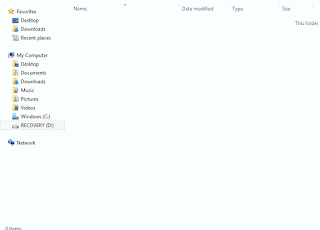In many places where you need to input your password to gain access,
authorize or confirm a transaction, whenever you type passwords into the
input text box, the characters automatically turns into asterisks or
bullets. This is to protect your password from straying eyes.
However, in situations that require you to know what lies behind those asterisks, we’ve got a simple trick to reveal the passwords on your web browsers.
However, in situations that require you to know what lies behind those asterisks, we’ve got a simple trick to reveal the passwords on your web browsers.